Method 1:
- Open Microsoft Teams.
- On the sidebar to the left, click on Meetings.
- In the bottom left corner, click on the purple button that says Schedule a Meeting.
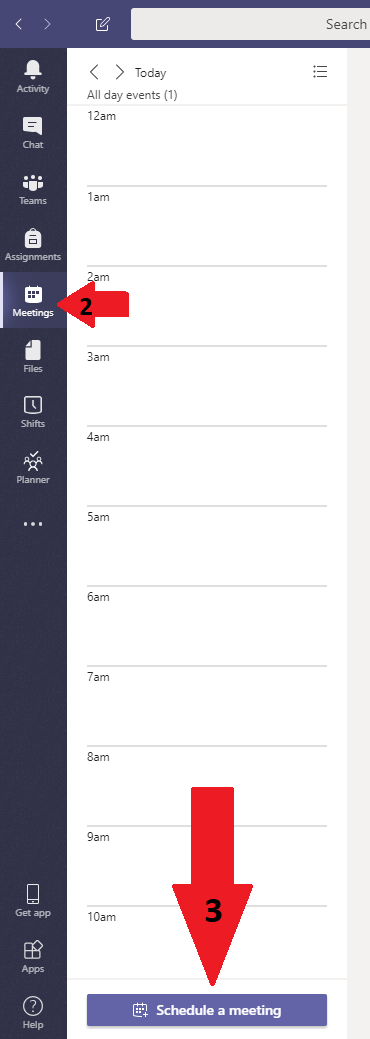
- Fill out the title, and add the attendees to the Invite People
- Be sure to add the room you are trying to book in the Invite People
- Utilize the Scheduling Assistant in order to find when a room is available, or when all attendees are available.
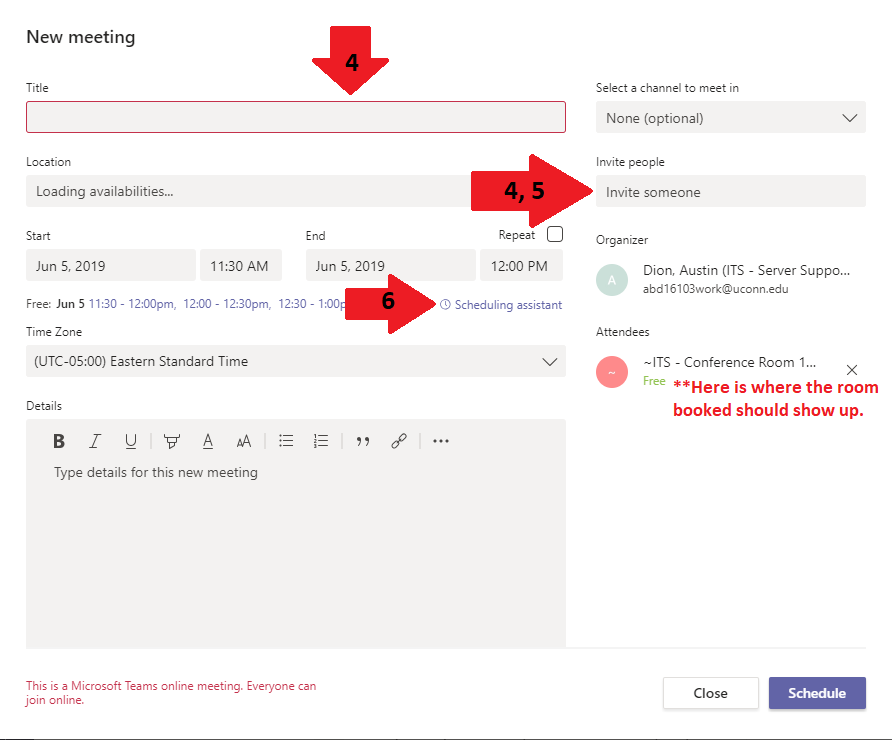
- Finish filling in details such as Start and End time, and then click Schedule to book the meeting.
- You should receive a confirmation email when this is complete.
Method 2:
- Open Microsoft Outlook.
- Open up the Calendar tab at the bottom left.
- Click on New Teams Meeting in the top toolbar.
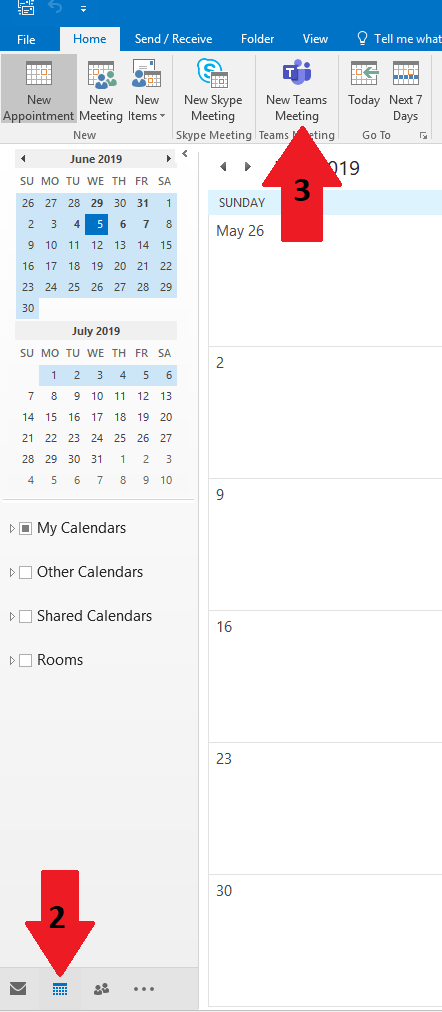
- Book the meeting as normal for Microsoft Outlook, by completing the following steps.
- Add any attendees to the .. Field, as well as the room you are trying to book.
- Utilize Scheduling Assistant to determine when the room and attendees are all available.
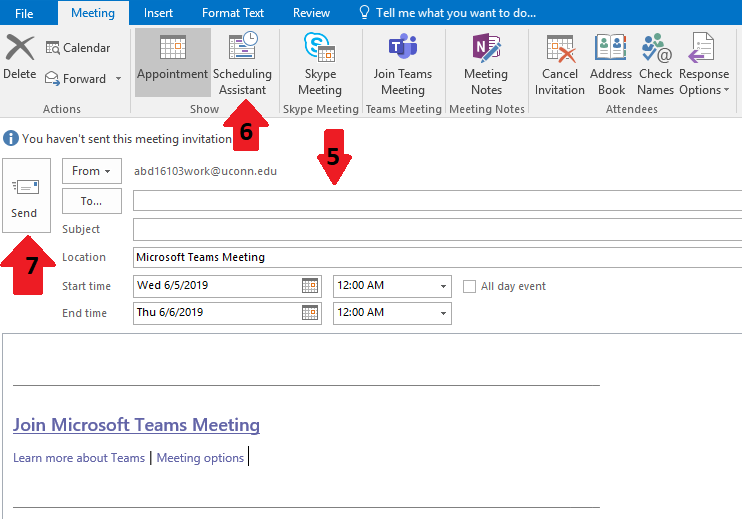
- Complete other fields (Subject, Start and End Time) and then click Send to book the meeting.
- You should receive a confirmation email.